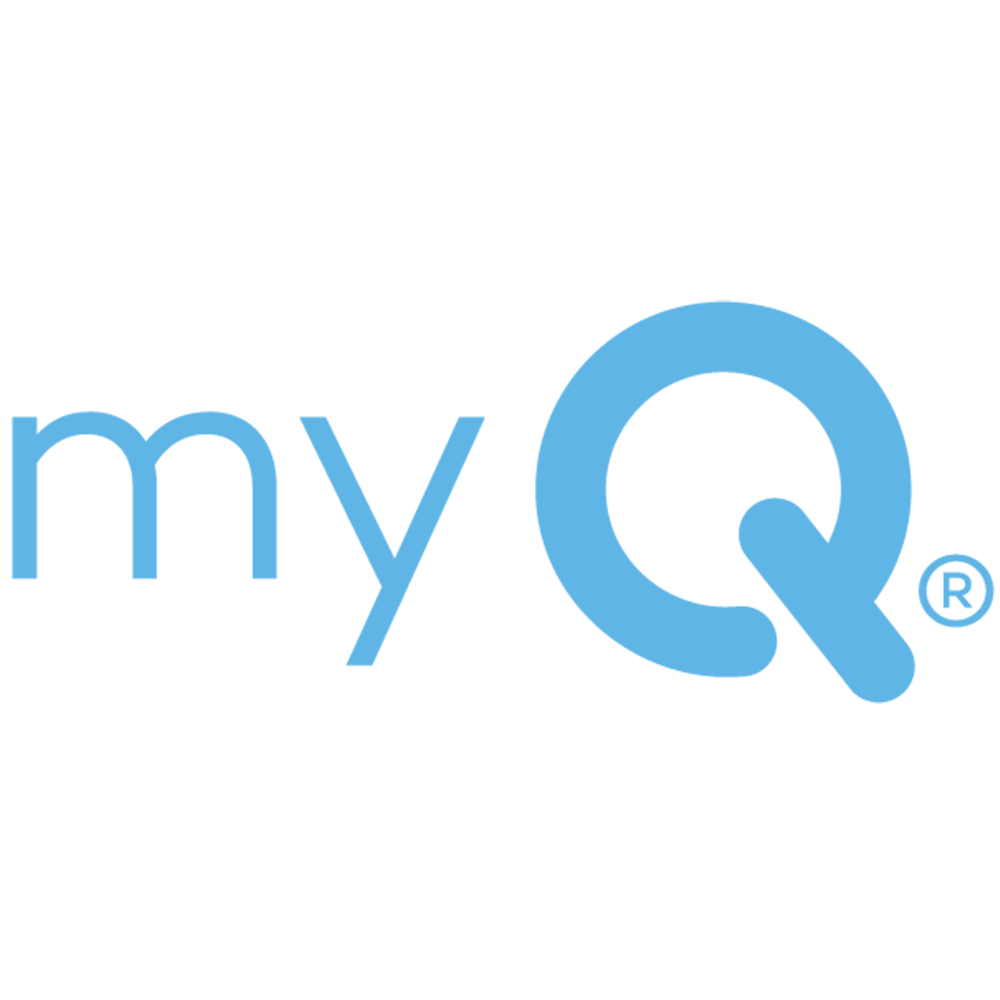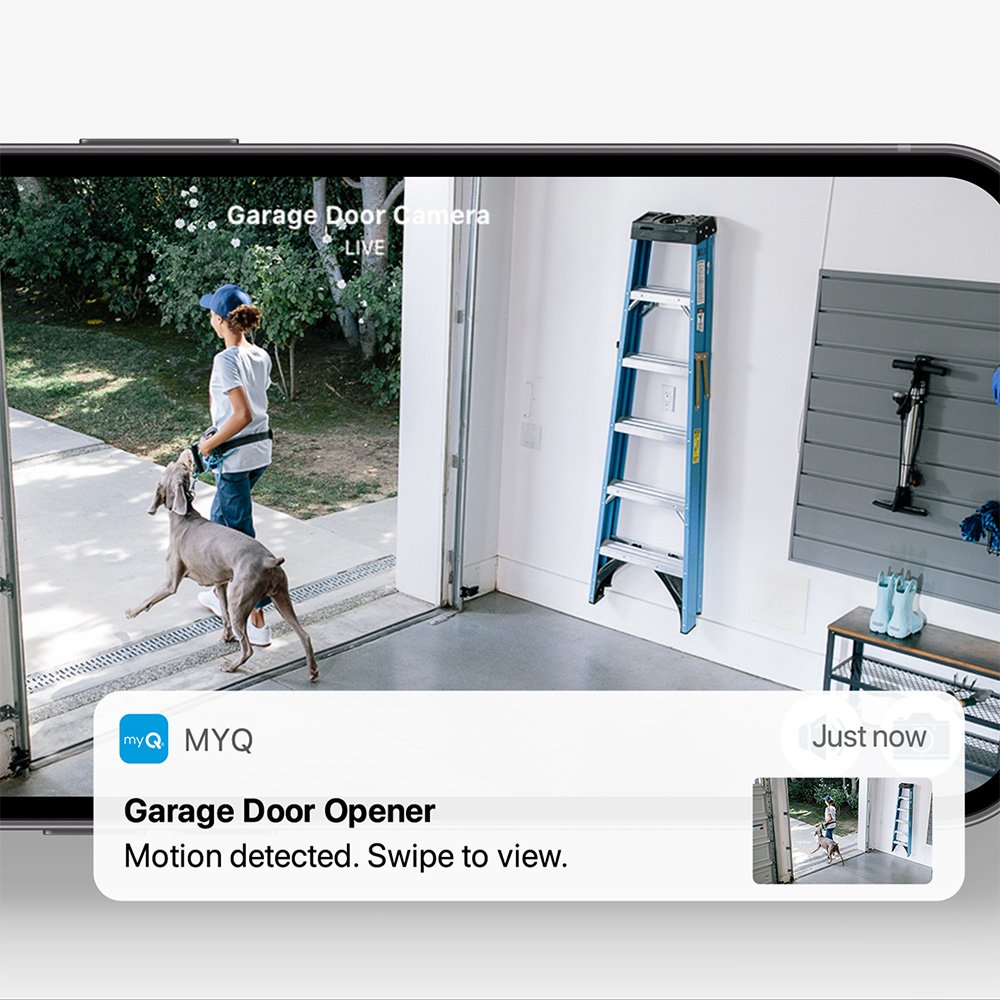Can You Disable LiftMaster Gates Remotely?

While LiftMaster gate openers have many features, they are not created to be disabled remotely. Usually, automatic gates only have temporary features that can turn off certain options, but these are done in person. For example, one LiftMaster model, the RSL12UL, has a gate feature that can disable the timer and keep the gate at the open limit. However, since most gate openers from LiftMaster use low-voltage DC, they are not created to be shut off or disabled permanently because they either have a battery backup or can use solar power to work even if a power outage occurs in the area. This is a feature because, in an emergency, gates provide exit and entry to homes and still need to work in all situations.
Disabling the Timer-to-Close (TTC) Feature
The Timer-to-Close (TTC) feature on a LiftMaster gate opener is an incredibly convenient option—until it isn’t. Maybe you need to keep the gate open for a delivery, an event, or just because you want to control when it closes manually. Luckily, disabling the TTC is a straightforward process that ensures your gate stays open for as long as you need.
Using the Gate Hold Open Feature
- Enter the 4-Digit PIN: First, make sure the gate is at its fully open position. Then, simply input your 4-digit PIN on the keypad. This sends a command to the opener, telling it to halt the automatic closing function.
- Listen for the Confirmation Chirp: The gate opener isn’t shy—it will let you know when the TTC has been successfully canceled with a chirping sound. Once you hear that, you can rest assured that the gate won’t start closing on its own.
Restarting the Gate
- Re-enter the 4-Digit PIN: If you ever want to bring back the automatic closing feature, all you have to do is enter your PIN again. It’s like pressing an undo button for your gate.
- Use a Programmed Remote or Hard Input: Another way to resume normal operation is by using your remote control or another connected input device, which will reactivate the timer.
Using the Reset Switch to Disable the Gate Temporarily
Sometimes, you don’t need to disable the entire system—you just want to stop the gate from moving for a while. That’s where the reset switch comes in handy. This is a quick and effective way to halt the gate’s movement without disrupting the rest of the system.
- Locate the Reset Switch: The reset switch is typically located right at the front of the gate opener. If you’re unsure, check your model’s manual—it’s usually easy to find.
- Press the Reset Switch: A simple press of the switch will immediately stop the gate from moving. No more worrying about it opening or closing unexpectedly.
- Effect on Locks: If your gate has a solenoid lock, pressing the reset switch will energize it for about two minutes, keeping the gate secure. If you have a maglock, it will be disabled for the same amount of time.
Remote Management with the myQ App
Wouldn’t it be great if you could check on your gate while sipping coffee at a café, lounging at home, or even while on vacation? Well, with the myQ app, you can! Even though there’s no way to fully disable your LiftMaster gate remotely (unless you physically disassemble it), myQ allows you to monitor, close, and control your gate from your smartphone with ease.
- Remote Operation: With the myQ app, you don’t have to be physically near your gate to operate it. Whether you’re at work, out shopping, or just too comfy on the couch, you can open or close your gate with just a tap on your phone.
- Real-Time Notifications: Stay in the know with instant alerts. You’ll get a notification whenever your gate opens, closes, or remains open longer than expected. No more second-guessing whether you left it open.
- Scheduling: The app lets you set custom schedules. Want your gate to open automatically at sunrise or close right after your kids leave for school? Set it up once, and let myQ handle the rest.
Setting Up the myQ App
Getting started with myQ is as easy as downloading an app and following a few simple steps. Here’s how:
- Download the App: Head over to the Google Play Store or Apple App Store to get the myQ app.
- Create an Account: Open the app and follow the prompts to register an account. It only takes a few minutes, and you’ll be ready to link your LiftMaster gate.
- Add Your Device: Make sure your gate opener is compatible with myQ and within a strong Wi-Fi range. The app will guide you through the process of connecting your gate opener to your home network.
- Finalize Setup: Once your device is connected, you can explore all the app’s features, set schedules, receive alerts, and ensure your gate is always under your control.
Frequently Asked Questions about LiftMaster Openers
Can I Disable My LiftMaster Gate Remotely?
No, you cannot fully disable your LiftMaster gate remotely. However, you can close it, monitor its status, and manage settings using the myQ app. This allows you to maintain control of your gate even when you're away. If you need to disable it completely, you will have to manually disconnect the power or disassemble key components.
How Do I Know If My LiftMaster Gate Is Closed?
The myQ app provides real-time notifications whenever your gate opens or closes. You can check its status at any time within the app, ensuring peace of mind. If you’re not using myQ, some models have indicator lights or chimes that signal the gate’s position. You can also physically check by viewing the gate’s position.
Can I Open My Gate With My Smartphone?
Yes! If your LiftMaster gate is connected to the myQ system, you can open and close it with your smartphone. This is done through the myQ app, which allows for easy remote access. It’s a convenient way to control your gate without needing a physical remote or keypad.
What Happens If My LiftMaster Gate Loses Power?
If your LiftMaster gate loses power, it will remain in its last position until power is restored. Some models have a battery backup that allows limited operation during an outage. If your system does not have backup power, you may need to manually disengage the gate to open or close it. Always check your model’s manual for specific power outage procedures.
Is There A Way To Schedule My Gate To Open And Close Automatically?
Yes, with the myQ app, you can set up schedules for your gate to open or close at specific times. This is especially useful for routine schedules, such as letting in workers or keeping your property secure overnight. Simply navigate to the scheduling section within the app and set up your preferred times. The gate will follow your programmed schedule without requiring manual intervention.
LiftMaster Gate Opener Disable Abilities
If you need help disabling your LiftMaster gate opener, the manual that comes with your gate opener should have all the answers. If you have misplaced or lost your manual, view our selection of automatic gate openers to find the right manual. If you have any other questions, don't hesitate to get in touch with a helpful sales representative for more information.